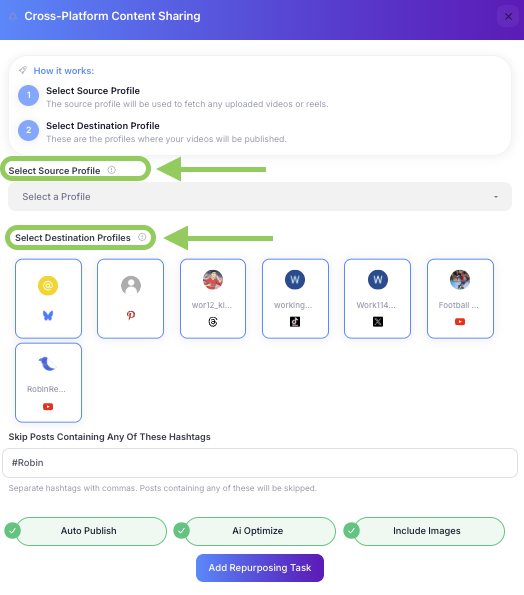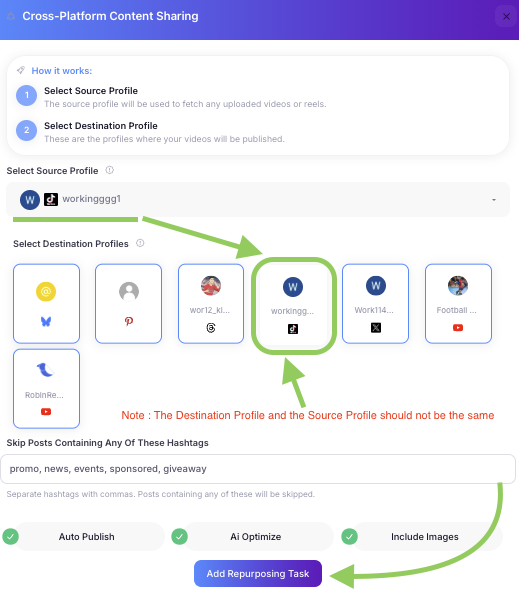Setting Up a Repurposing Task
RobinReach's Repurposing Task feature lets you automate cross-platform content sharing, ensuring your videos, reels, and images reach a wider audience across multiple social media platforms. Follow these steps to set up your automated content repurposing workflow.
What is a Repurposing Task?
- A Repurposing Task is an automated workflow that:
- Fetches content from a source social media profile (TikTok, Instagram, Facebook)
- Automatically repurposes videos, reels, and images for other platforms
- Publishes or saves content to multiple destination profiles
- Optimizes content with AI-powered enhancements
- Maintains consistency across all your social media channels
Step 1: Access the Repurposing Task Feature
Prerequisites
- Plan Requirement: Must be on a paid plan (Sprout, Bloom, or Thrive)
- Connected Profiles: Ensure you have TikTok, Instagram, or Facebook profiles connected
- Destination Profiles: Have other social media profiles set up for content distribution
Access Method
- Navigate to the sidebar and click on Repurpose
- On the Repurposing page, click Set up Repurposing Task (top-right corner)
- A modal will appear with the repurposing task configuration options


Step 2: Select a Source Profile
Source Profile Requirements
- Supported Platforms: TikTok, Instagram, Instagram Direct, Facebook
- Content Types: Videos, Reels, Images (with image repurposing enabled)
- Connection Status: Must be properly connected and authenticated
Selection Process
- View Available Profiles: See all connected source profiles in the dropdown
- Profile Information: View profile name, image, and platform icon
- Platform Validation: System ensures only supported platforms are available
- Single Selection: Choose one profile as the content source
Source Profile Features
- Content Fetching: Automatically retrieves recent videos and reels
- Media Download: Downloads content for repurposing
- Metadata Extraction: Captures titles, descriptions, and engagement data
Content Filtering: Skips posts based on hashtag filters
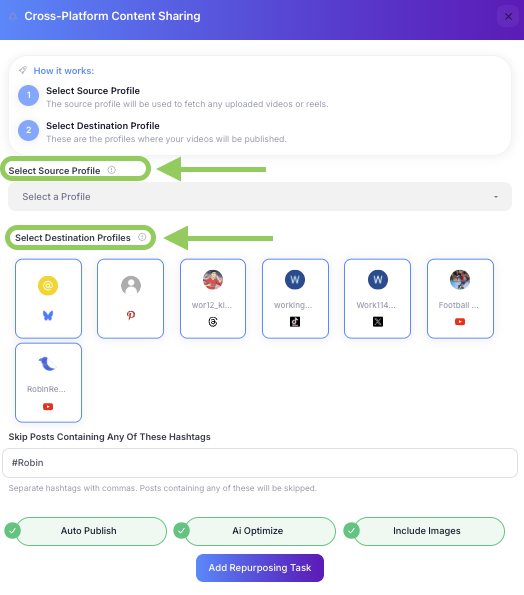
Step 3: Select Destination Profiles
Destination Profile Options
- Multiple Platforms: Choose profiles across different social media platforms
- Platform Support: All connected social media profiles
- Validation: System ensures selected profiles are valid and connected
- Content Optimization: Platform-specific content formatting
Supported Destination Platforms
- Facebook: Pages and Groups
- Instagram: Business Accounts
- Twitter/X: Personal and Business Profiles
- LinkedIn: Personal and Company Pages
- Pinterest: Business Accounts
- TikTok: Business Accounts
- YouTube: Channels
- Bluesky: Personal Accounts
- Threads: Personal Accounts
Selection Interface
- Visual Cards: Profile cards with images and platform icons
- Multi-Selection: Check boxes for multiple destination profiles
- Platform Indicators: Clear platform identification for each profile
- Validation: Ensures source profile is not included in destinations
Step 4: Configure Advanced Options
Content Optimization Settings
Auto-Publish Option
- Enabled: Content is automatically published to destination platforms
- Disabled: Content is saved as drafts for manual review and scheduling
- Limits Management: Respects platform posting limits
AI Content Optimization
- Content Enhancement: AI-powered content improvement and optimization
- Platform Adaptation: Tailors content for each destination platform
- Engagement Focus: Optimizes for better audience engagement
- Brand Consistency: Maintains brand voice across platforms
Image Repurposing
- Image Support: Repurpose images in addition to videos
- Platform Compatibility: Ensures images meet platform requirements
- Quality Optimization: Maintains image quality across platforms
- Format Adaptation: Converts images to platform-appropriate formats
Content Filtering
Hashtag Skipping
- Filter Configuration: Specify hashtags to skip during repurposing
- Comma-Separated: Enter multiple hashtags separated by commas
- Case Insensitive: Filtering works regardless of case
- Content Protection: Prevents inappropriate content from being repurposed
Example Hashtag Filters
promo, news, events, sponsored, giveaway

Step 5: Finalize and Create Task
Task Creation Process
- Review Settings: Verify all configuration options
- Validation Check: System validates profile selections and settings
- Task Creation: Creates the repurposing task in the database
- Confirmation: Redirects to repurpose page with success message
Task Management
- Task Dashboard: View all created repurposing tasks
- Status Monitoring: Track task processing and publication status
- Manual Trigger: Manually run tasks for immediate processing
Pause/Resume: Toggle task processing on and off
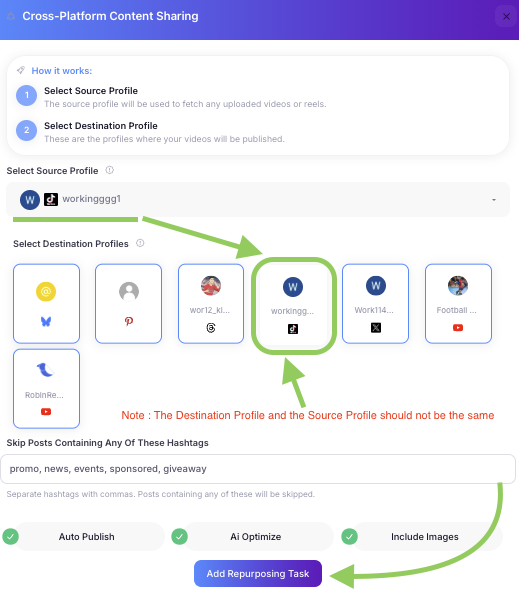
Step 6: Monitor and Manage Tasks
Task Dashboard Features
Task Overview
- Source Profile: Display source profile with platform icon
- Destination Count: Number of destination profiles
- Creation Date: When the task was created
- Status Indicators: Running, paused, or processing status
Task Actions
- Edit Task: Modify source, destinations, and settings
- Delete Task: Remove task from the system
- Manual Sync: Trigger immediate content repurposing
- Pause/Resume: Toggle task processing
Content Processing
Automatic Processing
- Scheduled Runs: Regular task execution for content discovery
- Error Recovery: Automatic retry for failed operations
- Queue Management: Efficient processing of multiple tasks
Content Discovery
- Recent Content: Fetches recent videos, reels, and images
- Content Filtering: Applies hashtag and content filters
- Duplicate Prevention: Avoids repurposing the same content
- Quality Checks: Ensures content meets platform requirements
Best Practices
Content Strategy
- Quality Over Quantity: Focus on high-quality, engaging content
- Platform Optimization: Tailor content for each destination platform
- Consistent Branding: Maintain brand voice across all platforms
- Engagement Focus: Create content that encourages interaction
Task Management
- Regular Monitoring: Check task status and performance regularly
- Content Review: Review repurposed content before publishing
- Filter Refinement: Adjust hashtag filters based on results
- Performance Analysis: Monitor engagement across platforms
Technical Optimization
- Profile Selection: Choose relevant source and destination profiles
- Content Filtering: Use specific hashtag filters to avoid unwanted content
- AI Optimization: Enable AI optimization for better content quality
- Auto-Publish Settings: Choose appropriate publishing strategy
Troubleshooting
Common Issues
Task Creation Problems
- Profile Connection: Ensure source profile is properly connected
- Destination Selection: Select at least one destination profile
- Plan Limits: Check your plan's repurposing task limits
- Duplicate Tasks: Avoid creating duplicate tasks for the same source
Content Processing Issues
- Content Availability: Ensure source profile has recent content
- Platform Limits: Respect platform-specific posting limits
- Content Quality: Verify content meets platform requirements
- Network Issues: Check internet connectivity for content fetching
Publishing Problems
- Profile Authentication: Ensure destination profiles are properly connected
- Content Format: Verify content meets platform format requirements
- Queue Limits: Check platform posting queue limits
- Error Messages: Review specific error details for resolution
Getting Help
- Task Logs: Check task processing logs for detailed information
- Error Messages: Review specific error details in notifications
- Profile Status: Verify all profiles are properly connected
- Technical Support: Contact support for persistent issues
RobinReach makes content repurposing seamless and efficient—start automating your cross-platform content strategy today and maximize your social media reach across all platforms!