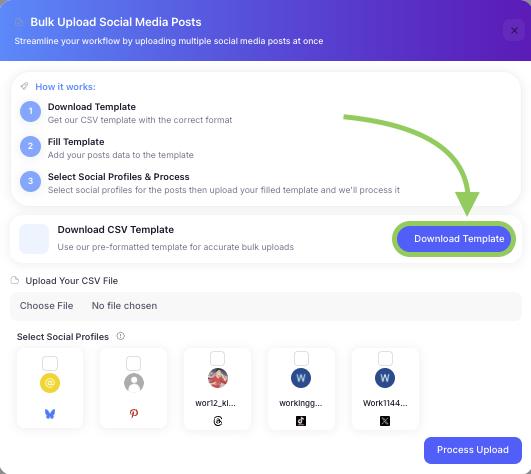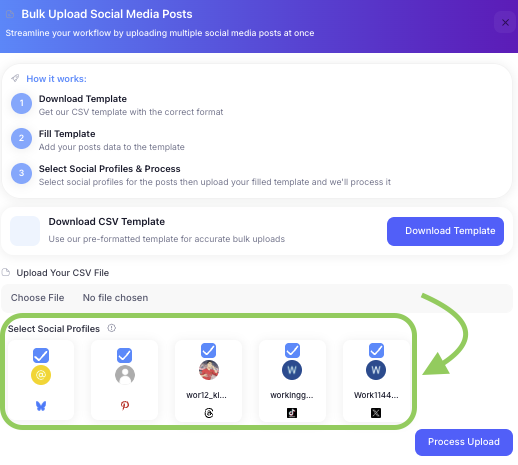How to Use Bulk Upload in RobinReach
RobinReach's Bulk Upload feature allows you to quickly schedule multiple posts at once using a CSV file, saving you time and effort. This powerful automation tool is available for Bloom and Thrive plan users.
What is Bulk Upload?
Bulk Upload is an advanced automation feature that enables you to:
- Upload multiple posts simultaneously using a CSV file
- Schedule posts efficiently across multiple social media platforms
- Maintain consistency in your content strategy
- Save significant time compared to creating posts individually
Step 1: Access the Bulk Upload Feature
Prerequisites
- Plan Requirement: Must be on Bloom or Thrive plan
- Social Profiles: Ensure you have connected social media profiles
- CSV Format: Use the provided template for correct formatting
Access Method
- Navigate to the sidebar and click on Automation

- On the Automation page, locate the Bulk Upload Posts card

- Click the Bulk Upload Posts button to open the modal

Step 2: Download the CSV Template
Template Features
- Pre-formatted Structure: Ensures correct column headers and data format
- Required Fields: Content, publish date, publish time
- Optional Fields: Media URLs, titles, draft status
- Platform Support: Compatible with all supported social media platforms
Download Process
- Click Download CSV Template in the bulk upload modal
- Save the template file to your computer
Open the CSV file in your preferred spreadsheet application
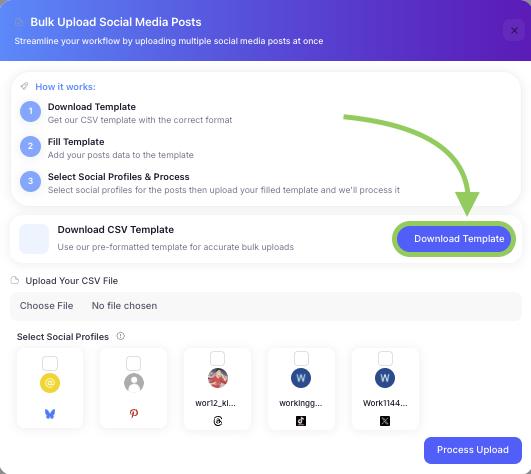
Step 3: Prepare Your CSV File
Required Columns
- Column: content - Your post text (Required: Yes, Format: Text)
- Column: publish_date - Date to publish (Required: Yes, Format: YYYY-MM-DD)
- Column: publish_time - Time to publish (Required: Yes, Format: HH:MM 24-hour)
- Column: media_url - Image/video URL (Required: No, Format: URL)
- Column: title - Post title (Required: No, Format: Text)
- Column: draft - Save as draft (Required: No, Format: true/false)
CSV Format Example
- content,publish_date,publish_time,media_url,title,draft
- "Check out our new product launch!",2024-01-15,09:00,https://example.com/image.jpg,"Product Launch",false
- "Exciting news about our services",2024-01-16,14:30,,,false
- "Behind the scenes look",2024-01-17,12:00,https://example.com/video.mp4,"BTS Content",true
Best Practices
- Content Quality: Ensure all content is well-written and brand-appropriate
- Scheduling: Space out posts to avoid overwhelming your audience
- Media URLs: Use accessible, high-quality media files
- Character Limits: Respect platform-specific character limits
- Timezone: All times are processed in your company's timezone
Step 4: Select Social Profiles
Profile Selection
- Required Step: Must select at least one social profile
- Multiple Platforms: Choose profiles across different platforms
- Validation: System ensures selected profiles are valid and connected
- Platform Limits: Respects daily posting limits per platform
Selection Process
- View Available Profiles: See all connected social media profiles
- Select Platforms: Check boxes for desired platforms
- Profile Information: View profile names and platform icons
- Validation: System confirms profile availability
Platform Support
- Facebook: Pages and Groups
- Instagram: Business Accounts
- Twitter/X: Personal and Business Profiles
- LinkedIn: Personal and Company Pages
- Pinterest: Business Accounts
- TikTok: Business Accounts
- YouTube: Channels
- Google Business Profile: Business Listings
- Bluesky: Personal Accounts
Threads: Personal Accounts
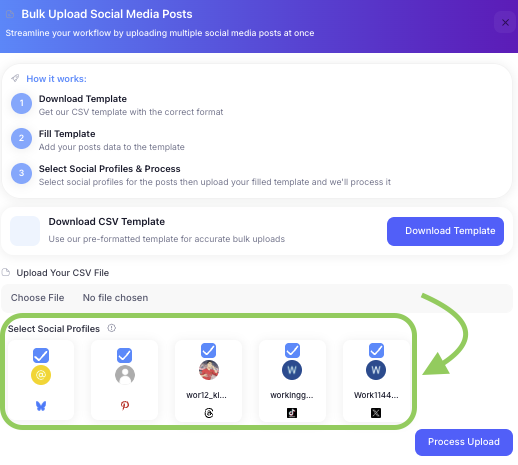
Step 5: Upload and Process
Upload Process
- File Selection: Click "Upload CSV File" and select your prepared CSV
- File Validation: System checks file format and encoding
- Content Validation: Validates post content and scheduling
- Background Processing: Files are processed asynchronously
Processing Features
- Error Handling: Comprehensive error reporting and recovery
- Progress Tracking: Real-time processing status updates
- Data Validation: Ensures all data meets platform requirements
Validation Checks
- CSV Format: Validates proper CSV structure
- Encoding: Handles UTF-8 encoding
- Content Requirements: Ensures posts have content or media
- Scheduling: Validates publish dates and times
- Platform Limits: Checks daily posting limits per platform
Step 6: Review and Manage
Post Management
- Calendar View: All uploaded posts appear in your calendar
- Status Tracking: Monitor processing and publishing status
- Edit Capability: Modify posts after upload if needed
- Bulk Operations: Manage multiple posts simultaneously
Review Process
- Check Calendar: View all scheduled posts in calendar interface
- Verify Content: Review post content and media
- Adjust Scheduling: Modify publish times if needed
- Edit Posts: Make changes to individual posts
- Monitor Status: Track publishing progress
Advanced Features
Media Handling
- URL Support: Direct media URL uploads
- File Validation: Ensures media files are accessible
- Format Support: Images, videos, and other media types
- Storage Integration: Seamless media library integration
Platform Optimization
- Character Limits: Automatic platform limit compliance
- Content Formatting: Platform-specific content optimization
- Media Requirements: Ensures media meets platform standards
- Scheduling Validation: Platform-specific scheduling rules
Error Handling
- Detailed Error Messages: Specific error reporting
- Validation Feedback: Clear guidance on fixing issues
- Partial Success: Continues processing despite individual errors
- Recovery Options: Easy retry and correction processes
CSV Template Details
Column Specifications :
- Required Columns
- content: Your post text (required if no media_url)
- publish_date: Date in YYYY-MM-DD format
- publish_time: Time in HH:MM format (24-hour)
- Optional Columns
- media_url: URL to image or video file
- title: Post title for platforms that support it
- draft: Set to "true" to save as draft instead of scheduling
Troubleshooting
Common Issues :
- File Upload Problems
- File Format: Ensure file is saved as CSV format
- File Size: Large files may take longer to process
- Encoding: Use UTF-8 encoding for special characters
- Column Headers: Verify column names match template exactly
- Content Validation Errors
- Empty Content: Posts must have text content or media
- Character Limits: Respect platform-specific limits
- Invalid URLs: Ensure media URLs are accessible
- Date Format: Use correct date format (YYYY-MM-DD)
- Scheduling Issues
- Past Dates: Cannot schedule posts in the past
- Platform Limits: Respect daily posting limits
- Timezone: All times processed in company timezone
- Profile Selection: Must select at least one social profile
- Getting Help
- Error Messages: Check specific error details in notifications
- Template Issues: Re-download template if format problems
- Content Problems: Review content for platform compliance
- Technical Support: Contact support for persistent issues
Best Practices
Content Strategy
- Quality Over Quantity: Focus on high-quality content
- Consistent Branding: Maintain brand voice across all posts
- Engagement Focus: Create content that encourages interaction
- Platform Optimization: Tailor content for each platform
Scheduling Strategy
- Optimal Timing: Schedule posts during peak engagement times
- Content Mix: Vary content types and topics
- Frequency Control: Avoid overwhelming your audience
- Analytics Review: Monitor performance and adjust strategy
Technical Optimization
- Batch Size: Process posts in manageable batches
- File Preparation: Ensure CSV file is properly formatted
- Media Quality: Use high-quality, accessible media files
- Testing: Test with small batches before large uploads
Plan Requirements
Feature Availability
- Bloom Plan: Full bulk upload functionality
- Thrive Plan: Full bulk upload functionality
- Sprout Plan: Not available (upgrade required)
- Seed Plan: Not available (upgrade required)
Usage Limits
- Daily Limits: Respects platform-specific daily posting limits
- Processing Time: Depends on file size and content complexity
- Error Handling: Comprehensive error recovery and reporting
With Bulk Upload, scheduling multiple posts has never been easier. This powerful automation feature saves time, ensures consistency, and helps you maintain an active social media presence across all your platforms.
Start automating your content strategy today and unlock the full potential of bulk post management with RobinReach!